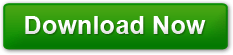5 Procedures for Basic PC Maintenance
Posted on July 14, 2011 at 4:14 pm by Donna WarrenLike your automobile, your PC needs a little routine maintenance to keep it in good running condition. You must also protect your PC from hackers and other bad guys who will try and steal your identity or financial information so they can steal from you. The following are the 5 most important things you need to do to maintain the health of your PC:
1. Delete Temporary Files
First you should empty all the temp directories on your machine. Next you need to delete all of the temporary internet files. You see your browser makes copies of everything it downloads to show you a web page such as cookies, images, audio and video clips, etc. After a while these things can clog up your hard disk just like hair can clog up you bathroom sink. We are talking about gigabytes of information.
Deleting these file opens more space on your hard drive and will let you machine run a little faster. You can clear the browser cache from the browser’s menu. In fact some browsers let you set it to clear automatically whenever you close the browser.
If not set to automatically clear, browser caches should be cleared at least once a month.
2. Defragment the Hard Drive
When we create a file, windows writes the data to the first available memory location. We delete files, the memory locations they were using become available for other data to be written. This results in parts of a file being written into non-contiguous (not consecutive) memory locations
When we open a file, the operating system must find all of the places the data is being stored on the hard drive and write it into the memory. The more pieces the file is in, the longer it takes to load the data. Defragmenting the hard drive basically moves all the files around so all the parts are together which means faster data loading and better performance.
Windows provides a tool for defragmenting the hard disk and you should do it at least once a month. Windows Vista and 7 allow you to schedule auto defragmenting. In older versions of windows, you can use the windows scheduler to set up an automatic job to defragment the hard disk.
3. Keep Anti-virus and Malware Program Definitions Up-to-date
Not keeping the virus and malware definitions is like installing a security system in you home but never bothering to turn it on. Most of these programs allow you to schedule automatic updates as well as regular scans. Make sure they are working and kept up to date.
4. Clean the Registry
Just like the hard disk, over time junk accumulates in the registry because of installing and uninstalling programs, making configurations changes, etc. Most registry cleaning software will let you schedule automatic scans. This is a little more technical and you might need to get a techie to help you configure this software if you don’t really understand what it does. But, believe me, it is worth doing. Once a month is a reasonable schedule.
5. Run chkdsk.exe
This program is included with all versions of windows and will fix some errors and locate bad sectors on the hard disk and try to recover the data from them. Just make sure that you reboot your machine after the check is finished.
You can run checkdsk at the command prompt by typing
chdsk.exe c:/f/r
For any drive other than the “C” drive use that drive letter. The /f switch tells the operating system to fix any errors it finds. The /r switch locates bad sectors and tries to recover the data
Do all of these once a month and your machine will run both smoothly and fast.