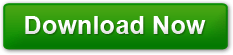Optimizing Windows 7
Posted on July 28, 2011 at 6:55 pm by Donna WarrenWindows 7 is a stable operating system, but like all operating systems there are tweaked that can used to improve performance. The ideas is to improve performance without upgrading your hardware … without having to spend any money.
Device Drivers
Because of its stability, windows 7 usually can install appropriate drivers during the install and normally everything works immediately. However, to get the best performance out of your hardware, you need to install the latest version of the manufacturer’s drivers.
Updating motherboard drivers is probably the most critical particularly if you are using the audio and video components on the motherboard. I recommend either getting the drivers from the manufacturer’s website or using Easy Driver Pro free downloadable program to scan and find the latest drivers for your hardware. I wouldn’t use Microsoft’s automatic updater because they frequently have old and many times incompatible drivers.
Multiple Hard Drives
One improvement to make is to move the paging file from the C:\ drive to another drive by opening the control panel -> System ->Advanced system Settings. Click on the Advanced tab then Change. Uncheck the box labeled Automatically manage paging file size for all drives. Highlight C:\ and select No Paging. Highlight a different drive and select System Managed Size. Click on OK and then restart your PC.
Mouse Overs and Menus
You want to change the time mouse over boxes or menus take to appear. Click Start, then type regedit in the search box. En the registry editor opens, carefully left click on HKEY_CURRENT_USER. Expand the Control Panel Folder and open the Desktop folder by clicking on it. In the right hand pane, double click on MenuShowDisplay. Change the 400 to 50.
Next, open the Mouse folder below the desktopSelect MouseHoverTime . Change this to any number greater than 10.
Close the registry editor and reboot the machine so the changes will take effect.
Remove Unecessary Programs
There are many programs and utilities that load into memory and run every time you boot the PC. These programs are called TSRs (Terminate and Stay Resident). A good example is iTunes. It is up and running all the time using up both memory and processing power.
Click Start, then type msconfig and hit enter. Select the startup tab in the system configuration window. You want the command column. You must be careful not to turn off necessary services. I recommend checking out the following link http://www.blackviper.com/ to see what you can safely turn off.
Routine Maintenance
You need to periodically defrag your hard disk and clean your windows registry. The defrag utility that comes with windows works well.
To defrag, go to start and type defrag. Open the utility highlight the drive, select analyze and the program will tell you whether you need to defrag the drive when the analysis is finished. Repeat the process for each hard drive in the machine.
cCleaner is a free program that is excellent for fixing and defraging your windows registry.
Another thing is to remove applications you never use. Open the control panel and select Add/ Remove Programs. This utility will list every installed program and tell you the last time it was accessed to help you decide whether or not you want to uninstall it.
All of these suggestions will help your PC run faster.