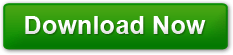Rolling Back Drivers
Posted on August 4, 2011 at 7:59 pm by Donna WarrenSince this entire website is dedicated to helping you get and install the correct drivers for your PCs operating system, it is only fitting that I explain how to roll back a driver just in case you need to do that at some time in the future.
We all know that you need to upgrade your PCs drivers regularly to keep the machine running as optimized as possible and provide the latest features added by the manufacturer of your hardware or the publisher of your software. However, occasionally, you will install a driver that doesn’t play nice with other drivers on your system. That’s when you need to rollback the new driver.
Anytime the machine starts acting funny or crashing after an upgrade, the first thing you should do is roll back the new drivers you just installed. Roll them back one at a time if you installed more than one.
Use the following steps to roll back a device driver:
- Open the Device Manager. In windows 7 just type device driver in the search box on the start menu.
- Find the driver you want to roll back in the list of hardware devices.
- Double on the device
- Select the driver tab on the properties screen
- Click on the Roll Back Driver button and follow the wizard to revert to the old driver. If this button is grayed out, it means an older version of the driver is not available.
Usually you will need to reboot the machine.
Rolling back a device driver is as simple as that.